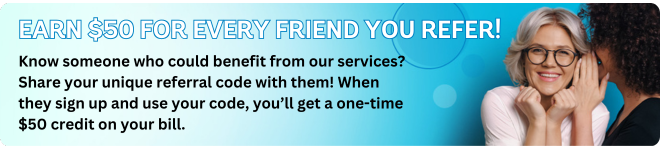Mailbox Settings
The Mailbox Settings menu allows you to change your mailbox settings, such as your PIN, and other options that help you save time while using the voicemail system.
You can reach the Mailbox Settings menu by pressing 4 from the Main menu.
Hands Free and Timesaver Menu
Using the voicemail’s Hands Free and Timesaver options, you can make the most of your time by changing
what parts of a message are played back to you, or make using hands-free navigation easier.
To manage your hands-free and timesaver settings, press 2 from the Mailbox Settings Menu. From the Hands
Free and Timesaver menu, you can
- change your autoplay settings
- change how urgent messages are played
- change how voicemail messages are played
Changing your Autoplay Settings for Messages
By default, your account is set to play the main menu after you log on.
Autoplay allows you instead to go directly to your messages as soon as you enter your mailbox. It is
described as a hands-free feature, because you do not have to press any buttons to hear your messages.
From the Hands Free and Timesaver menu:
- If you want to change the autoplay settings of your standard messages, press 1
- If you want to change the autoplay setting of your urgent messages, press 2.
In each of the cases above the following options are then played.
1. An announcement states whether or not your voicemail or fax messages are automatically played
when you log in.
- To switch this setting for voicemails, press 1.
- To switch this setting for faxes (if your account includes fax features), press 3.
- To exit without making any changes, press *.
2. After you have chosen an option:
- An announcement states the new autoplay setting.
- To confirm the change, press 1.
- To return to the Autoplay Settings menu without saving your changes, press *.
3. Once you have made your changes, you are then returned to the Hands Free menu.
Changing the play back of Message Headers and Bodies
The time and date of each message is always recorded when someone leaves a message for you. This
information is called the message header. You can choose whether the message header is played before
each message.
If you wish, you can also prevent the content of your messages from being played automatically. This
content is called the message body.
From the Hands Free and Timesaver menu, to change whether or not the message headers or bodies are
played for your voicemails, press 3.
An announcement states whether the message header or body are set to play.
- To switch the playback of the message headers on or off, press 1.
- An announcement asks you to confirm the change.
- To confirm, press 1.
- To change your mind, press *.
- To switch the playback of the message body on or off, press 2.
- An announcement asks you to confirm the change.
- To confirm, press 1.
- To change your mind, press *.
- You are then returned to the Hands Free and Time Saver Settings menu.
You cannot turn off both the playback of message headers and message bodies. If you turn off the playback
of one, the voicemail system will automatically enable the other.
Security Options
The Security Options menu allows you to change options which may affect the security of your voicemail.
Press 3 in the Mailbox Settings menu to get to the Security Options menu.
Changing your PIN
If you want to change your PIN, press 1 from the Security Options menu.
1. At the prompt, using your telephone keypad, enter a new PIN, then press #.
- Voicemail PIN Rules:
- PIN may be between 4-20 digits long
- PIN digits may not be sequential ascending (eg. 1234, 5678)
- PIN digits may not be sequential descending (eg. 4321, 9876)
- Digits may not be repeated 4 or more times (eg. 5555)
- Digits must not be contained in the phone number, or must not contain the phone number (eg. 5194561098 may not use 1098 or 5194) This applies across any number associated with the mailbox (ie. shared mailboxes).
2. At the next prompt, re-enter your new PIN, then press #.
3. You return to the Security Options menu.
Using Fast Login Feature
When you log into your account from another phone, such as a hotel phone or public payphone, you are
asked to enter your telephone number and PIN. By default, if you are dialing in from the phone with which
the account is associated, you do not have to enter the telephone number before entering your PIN. This
feature is known as Fast Login.
If you prefer, you can set your account such that you must always enter the telephone number, no matter
which phone you are using.
To change whether or not you use the Fast Login feature, press 2 from the Security Options menu.
1. An announcement states whether or not Fast Login is active.
- To switch the setting, press 1.
- To keep the setting as it is, press *.
2. Once complete, you return to the Security Options menu.
Using the Skip PIN feature
Usually when entering your mailbox, you need to enter your PIN. However, it is possible to set up your
mailbox so that you can enter it without using a PIN when calling from your own telephone. This feature is
called Skip PIN.
This feature saves time, but significantly reduces the security of your account. It means that any person with
access to your phone will be able to listen to your voicemail messages, and to assume your identity when
sending messages.
If you want to change whether or not you need to enter your PIN at login, press 3 from the Security Options
menu.
1. An announcement states whether or not you need to enter a PIN when logging on using your own
phone during logon.
- To switch the setting, press 1.
- To keep the setting as it is, press *.
2. Once complete you are returned to the Security Options menu.