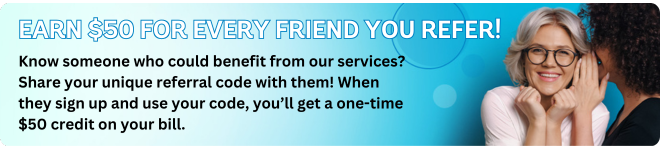How to manage your users
To manage users through the Alarm.com app and website, follow these steps:
1. Log in to your Alarm.com account using your username and password.
2. Once logged in, navigate to the “Users” or “User Management” section. This can usually be found under the “Settings” or “Account” or “More” tab.
3. In the user management section, you will see a list of existing users. You can edit their information or delete them if needed.
4. To add a new user, click on the “Add User” or “New User” or “+”button.
5. Enter the user’s details, such as their name, email address, and phone number. Note that some fields may be optional.
6. Assign the appropriate user permissions. You can choose from options such as “Administrator,” “Limited Access,” or custom permissions.
7. If desired, set restrictions on the user’s access, such as specific days or times when they can access the system.
8. Save the user’s information.
9. Repeat these steps for any additional users you need to manage.