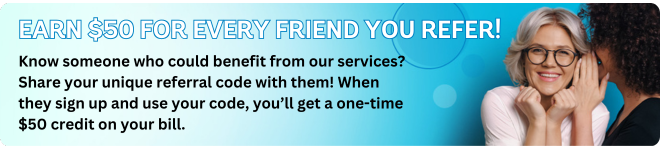How do I add Link TV to my services on MyExeculink?
If you have Execulink Internet, you can add the Link TV service to your package at any time. Here are the steps to do so:
- First, log into your MyExeculink customer portal using your username and password and follow the steps to complete your two-step authentication.
- Once you’ve entered the portal, you can sign up for Link TV by clicking the “Sign up for Link TV” hyperlink under the “Common Options” header. Click on the blue “START” button. You will be presented with two Starter Pack options. These are the base packages that you will build the rest of your TV service from. The Starter Pack is a more affordable option with fewer channels, and the Starter Plus has a more comprehensive variety of channels at a higher price.
- Choose the option that suits you best by clicking on the appropriate “Continue” button.
- On the next screen, you will be directed to choose your Theme Packs. Theme Packs are a quick way to get lots of related content. From movies to sports, we have a variety of theme packs to choose from. To add a Theme Pack to your cart, click the “add” button beside the Theme Packs that interest you. You will see any items added and your total for the entire service in the Link TV Cart.
- When you’re ready, click the “Next: Pick Packs” button.
- Pick Packs are your own custom-built channel packages. You can choose a pack of 10, 15, or 25, or mix and match between all three! Just click which option you want, and start building your package from the list of channels. Alternatively, we have some pick packs ready made for you, filled with some of our most popular channels. Once your package is complete, click the “add to order” button to add it to your cart.
- When you’re ready, click the “Next: Single Picks” button.
- On the Single Picks page, add a single channel by clicking the “add” button below the channel you want on the left hand side. The channels on the right are the Single Picks that you’ve already chosen.
- When you’re ready, click the “Next: Devices” button.
- The Devices page is where you can adjust your Link TV hardware or add Cloud DVR recording hours. Link TV is conveniently available as a FREE app in your app store so that you can view it on select Android, Apple, Amazon and Smart TV devices, but set-top boxes are available if needed.
- When you’re finished with the Devices section, click “review”. This final page will give you a full summary of your choices along with the payment information. Click the checkboxes to confirm you have reviewed your choices and understand our Terms of Service, as well as the Captcha checkbox. Lastly, you can click “Purchase Link TV” to finalize your purchase.
If you change your mind about a channel or package in the future, no problem! You can change anything about your Link TV service through this portal at ANY time. Your changes will be reflected in your next bill from whenever you made the change.